Managing OAL events email/PSA ticket generation
You have the option to limit the amount of tickets generated by OAL (Outside Approved Location) events using Respond.
Steps in SaaS Alerts
- From the left navigation menu, navigate to Settings > Customize Alerts.
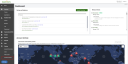
- Use the search function to locate IAM Event - User Location - Outside approved location, and set its severity to Low.
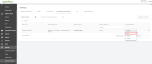
- Setting this alert to Low sets all other OAL-appended events to Low, as well, and prevents them from generating alert notifications via emails and PSA tickets.
- Now you may use Respond to select which Outside Approved Location events you would like to generate alerts. This can be accomplished by selecting the primary event itself, IAM Event - User Location - Outside approved location, and having it generate the desired ticket and selected severity. Refer to The Respond module.
NOTE The rule alert severity must be set to Critical or Medium in order to generate alerts notifications to your PSA and email.
NOTE If you want an alert notification to be generated and no other action to be taken after the conditions of your rule are met, you should set the rule action to Alert Only.

Alternatively, select another event type and filter for the Description event property. Enter Outside Approved Location in the Value option.
VIDEO Watch the Gettin' Techy with SaaS Alerts — Microsoft Data Centers video.




