Adding a new application to an existing organization
This article demonstrates the steps required to add a new SaaS application for monitoring within an existing customer account.
You must be logged in to SaaS Alerts’ management console as an MSP Admin or MSP User to complete this task.
- From the left navigation menu, navigate to Organizations and select an organization.
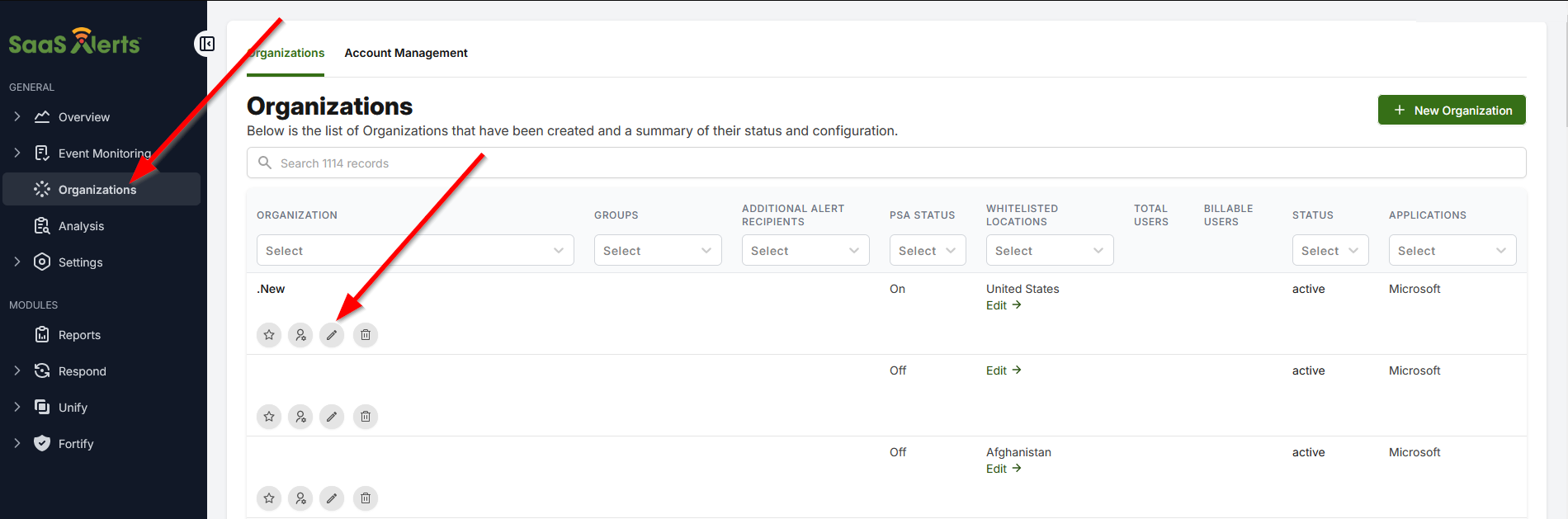
- In the Applications tab, click New Application.
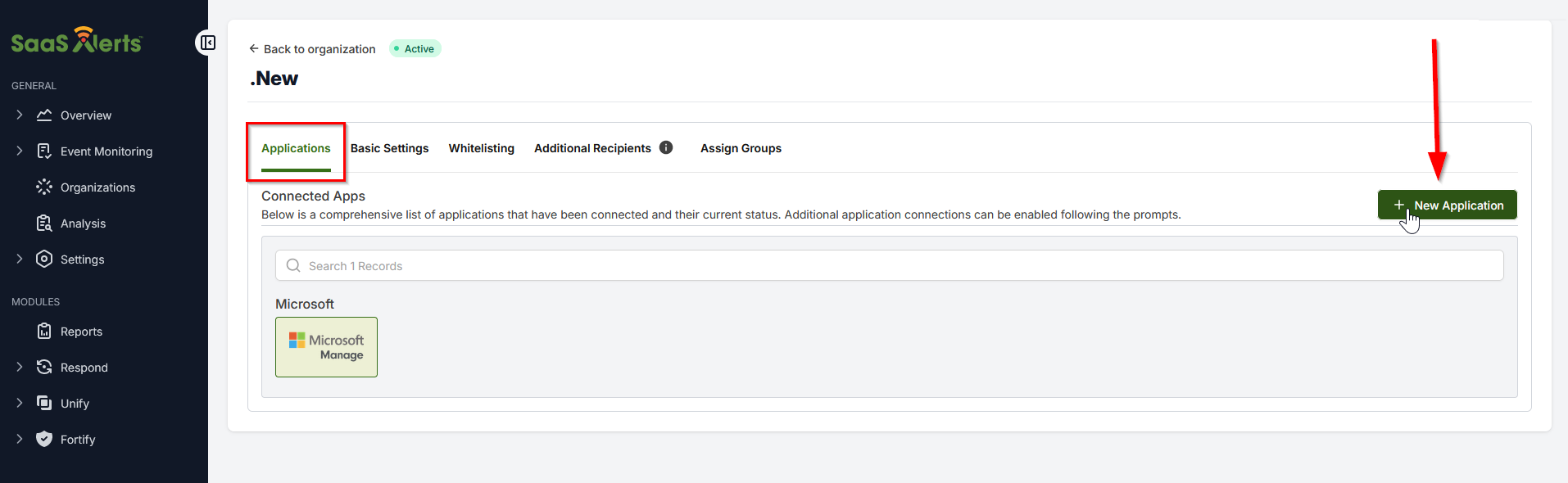
- Select I have customer's global admin credentials if you have the credentials needed to make the connection.
- Select I want my customer to create the connection if you are sending a link to an external administrator.
- Select a new application that is not already connected.
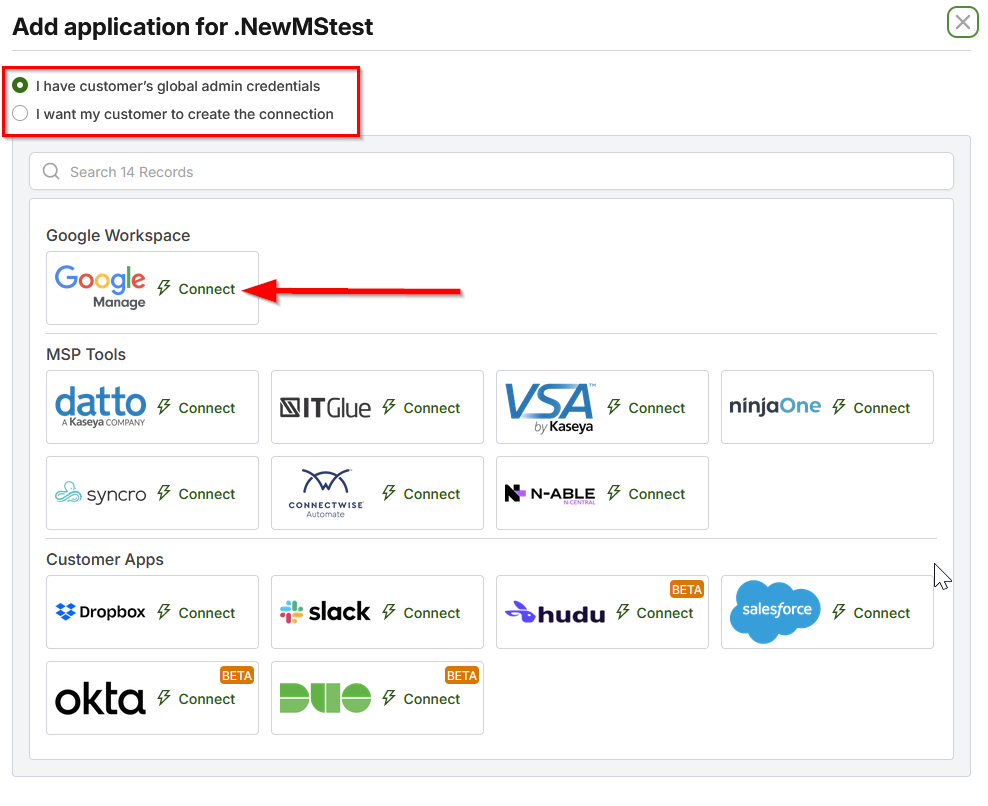
- Follow the standard onboarding dialogues which are presented for the specific application you’ve selected. You will need global admin credentials (a unique local global admin) to connect to the application’s API.
- Once complete, you will see the additional application listed in the customer’s row and will see the users of the application presented in the Accounts table.
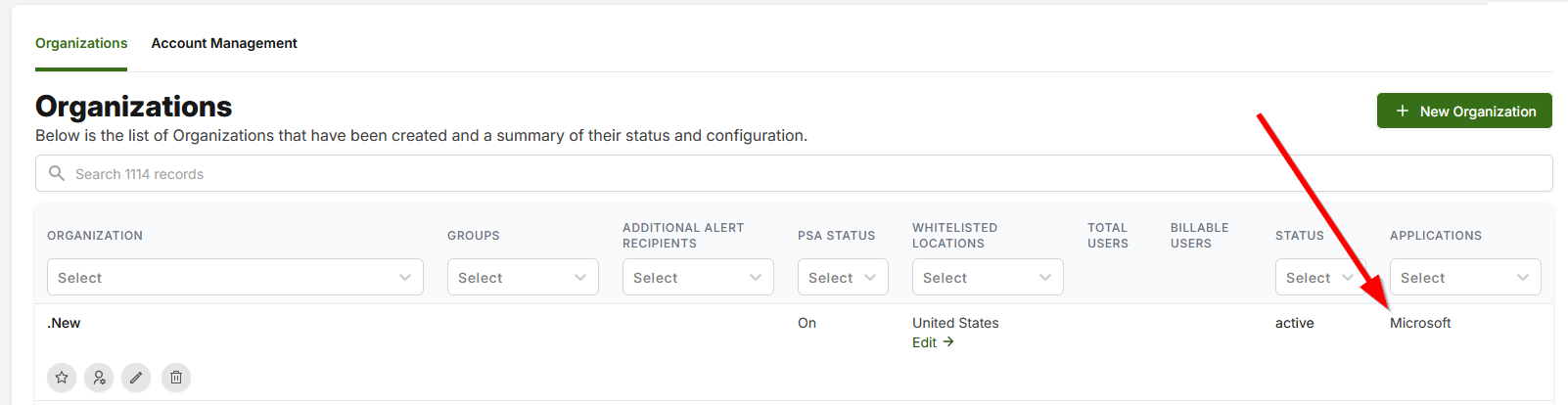
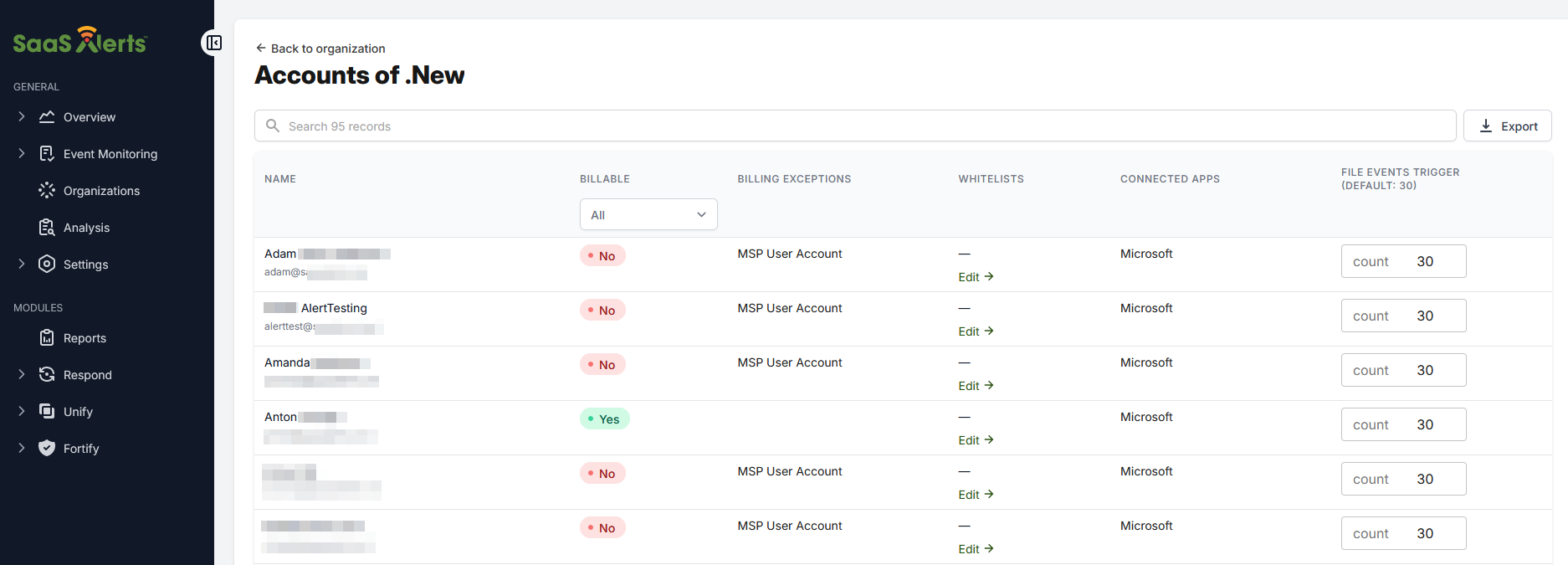
NOTE At times, a browser's extensions can block cross-site communication, preventing authentication. Use Google Chrome in incognito mode when this occurs. Additionally, your firewall or security services may also be blocking communication. Refer to URLs to allowlist in proxy AV applications.



