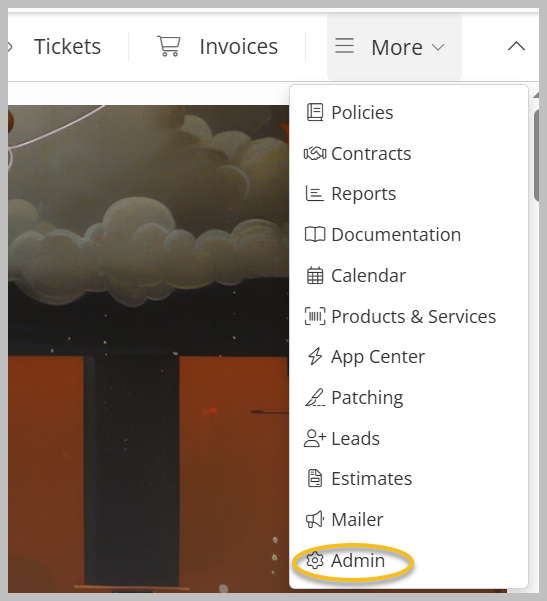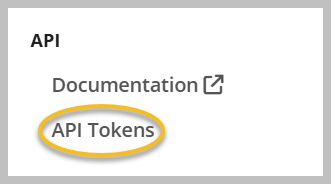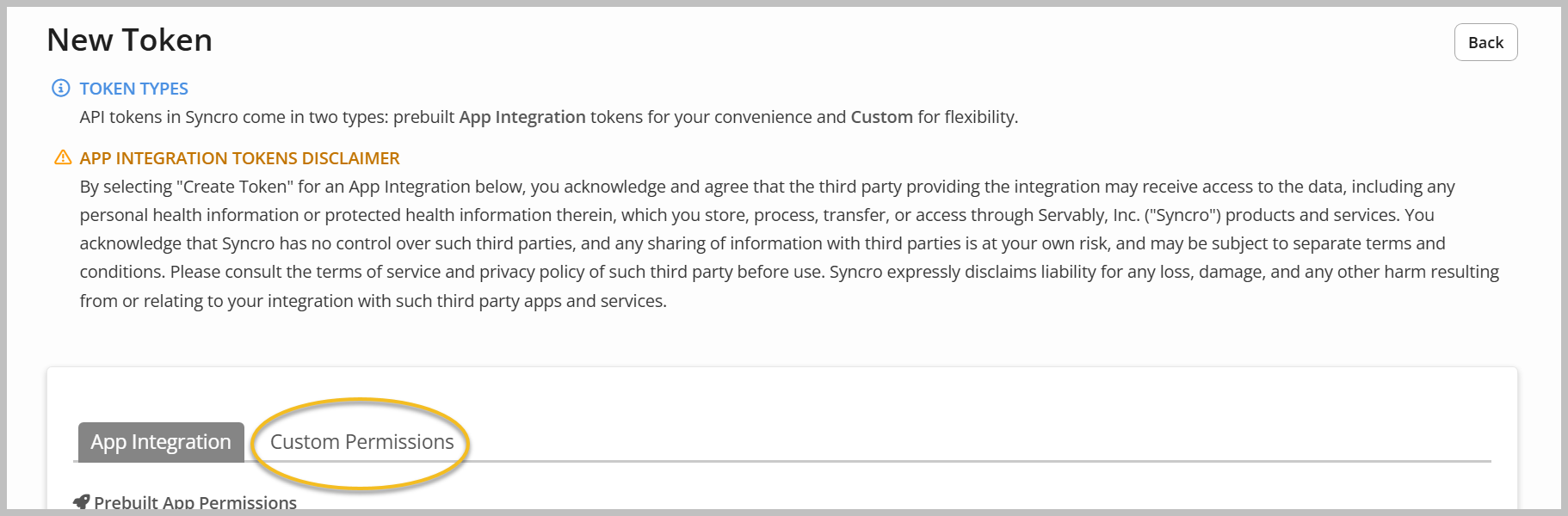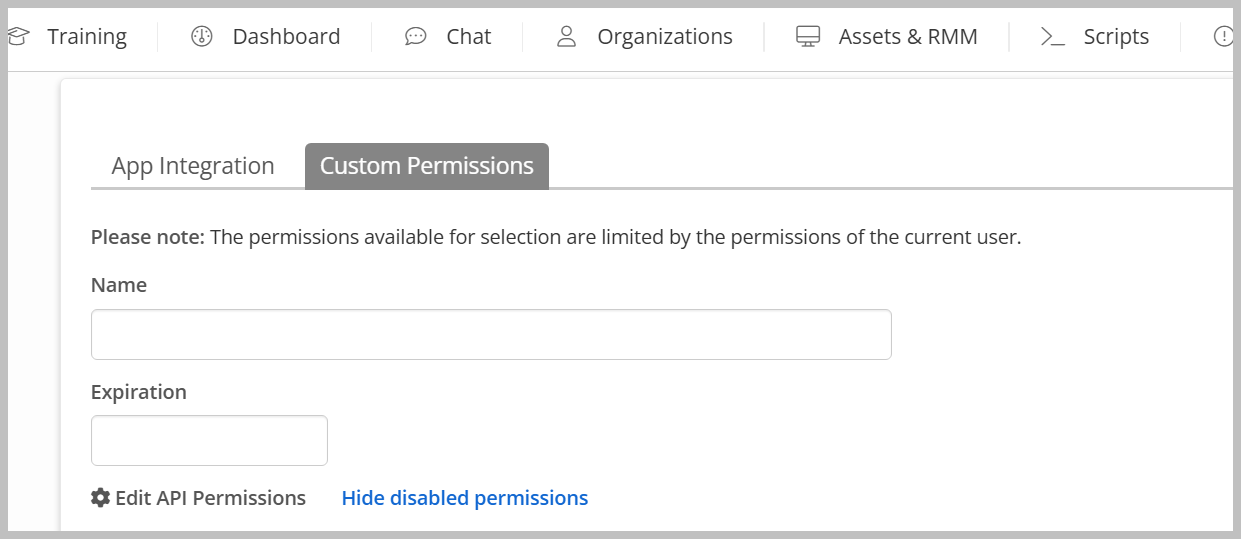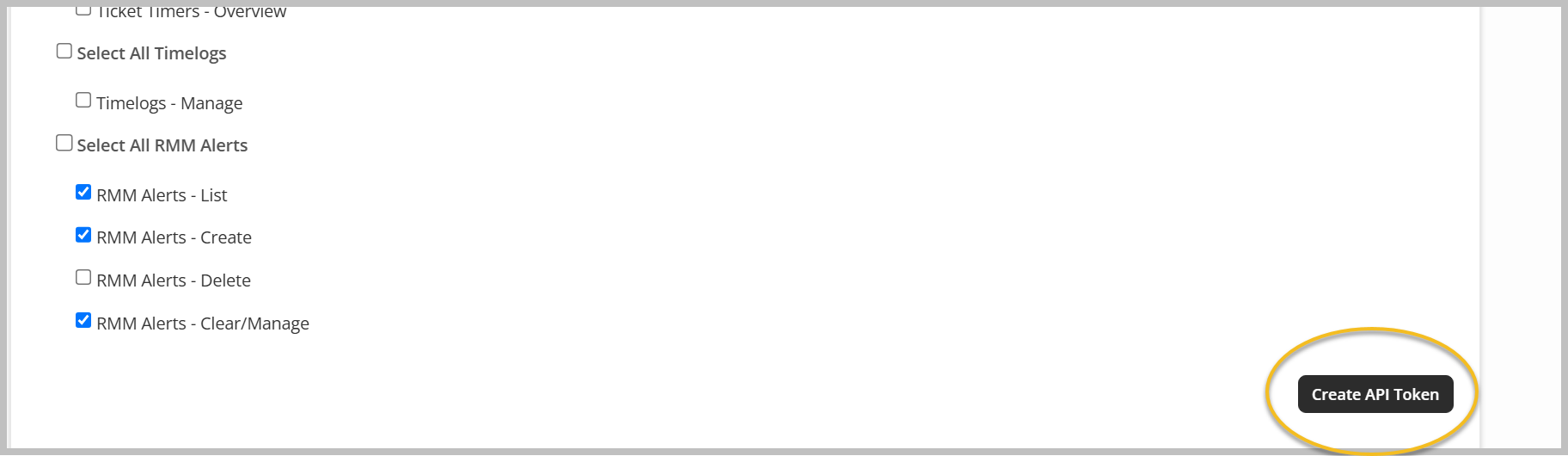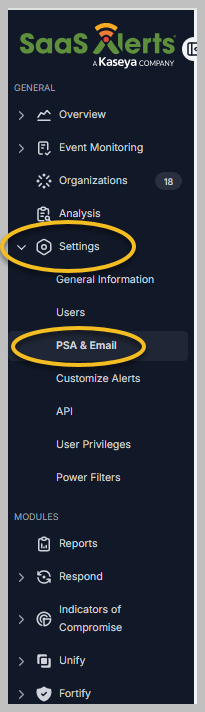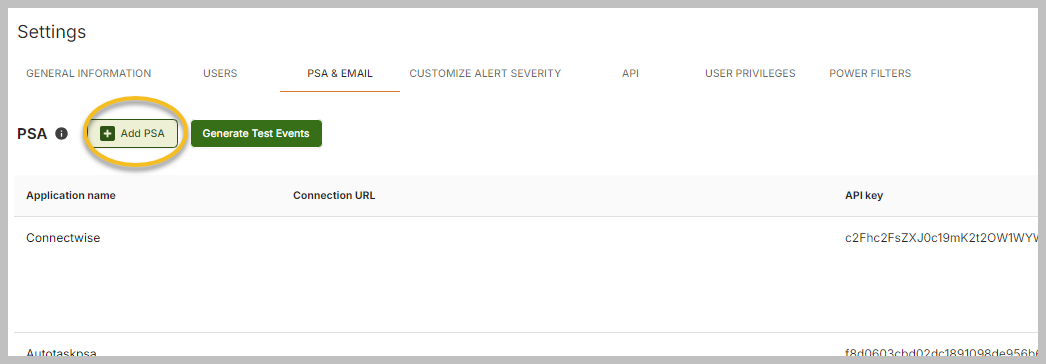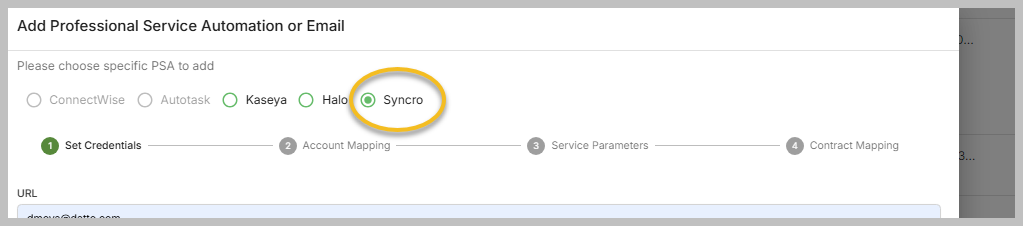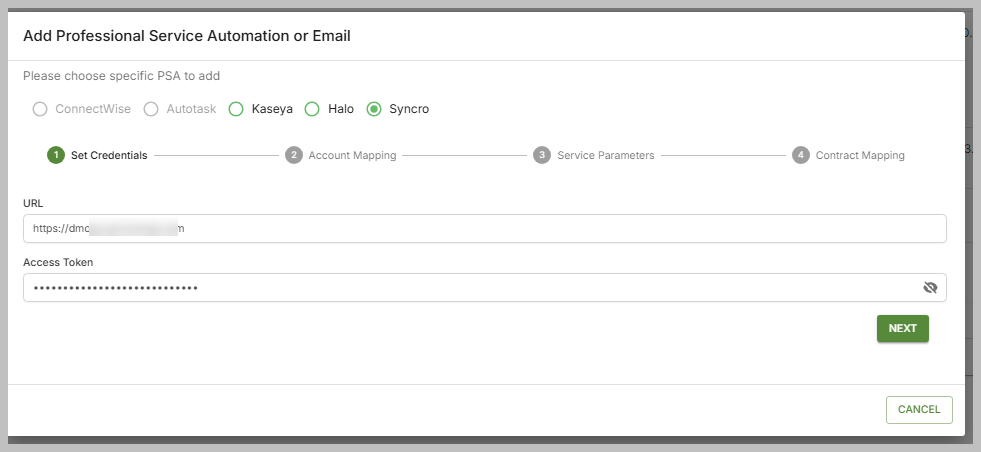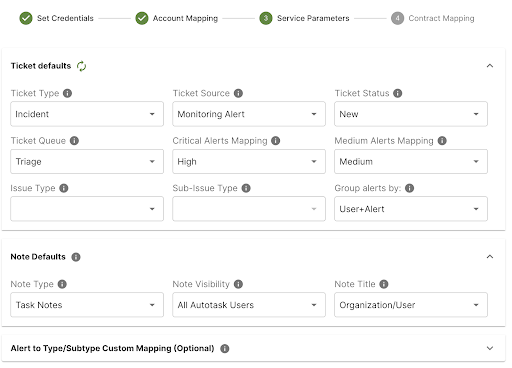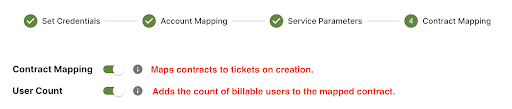Syncro RMM and PSA integration
IMPORTANT At this time, the Syncro RMM and PSA Integration does not generate event alerts and is in place to work with Unify for importing devices. We have requested the ability to monitor activity, but have not gotten a timeline for an enhancement to their API at this time.
Prerequisites
- Create a SaaS Alerts API key with custom permissions.
Creating a SaaS Alerts API key
To create a SaaS Alerts API key, follow these steps:
-
In Syncro, expand the More menu and click Admin.
-
Scroll down and click API Tokens under API on the left menu.
-
Click + New Token.
-
Click Custom Permissions.
-
Provide a Name and an Expiration date.
-
Select the appropriate Permissions. Recommended permissions are as follows:
-
Assets - View Details
-
Assets - List/Search
-
Contacts - Import
-
Customers - List/Search
-
Customers - View Detail
-
Customers - View Total Invoiced
-
Products - List/Search
-
Products - View Cost
-
Line Item - Edit Prices
-
Line Item - View Cost
-
Line Item - Add Manual Item for Invoices/Estimates
-
Tickets - List/Search
-
Tickets - View Details
-
Tickets - Create
-
Tickets - Edit
-
Ticket Comments - New
-
Recurring Invoices - List
-
Recurring Invoices - Edit
-
RMM Alerts - List
-
RMM Alerts - Create
-
RMM Alerts - Clear/Manage
-
-
Copy the API Token and save it in a safe location. Then, click Done.

To set up Microsoft Entra ID for enhanced Unify functionality, refer to Information on Microsoft Entra Device ID. For information on configuring Unify functionality in SaaS Alerts, refer to Unify overview.
- Find your MSP’s organization in SaaS Alerts, or create a new organization for your MSP. You can do that on the SaaS Alerts Organizations page.
- Click Syncro RMM in the list of products.
- Populate the connection wizard with the Syncro RMM API info you collected earlier.
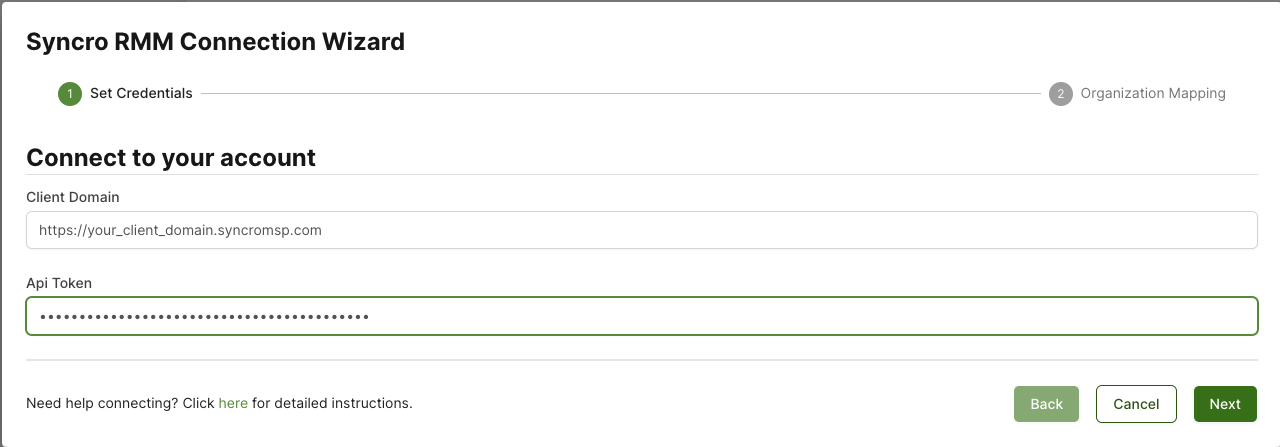
- Click Next.
- You are now ready to configure Unify organization mapping. Refer to Unify overview.
Connecting SaaS Alerts to Syncro RMM and PSA
NOTE You may receive an alert indicating that an existing Syncro RMM and PSA integration already exists. Unless you have multiple instances of Syncro RMM and PSA , you should cancel, or you will have duplicates.
Connecting SaaS Alerts to Syncro PSA
Starting the wizard to add a new connection
To connect SaaS Alerts to Syncro PSA, follow these steps:
-
From the left navigation menu in SaaS Alerts, navigate to Settings and click PSA & Email.
-
Click
 Add PSA.
Add PSA. -
On the next page, select Syncro.
Step 1: Set Credentials
-
If the information entered is correct, the Account Mapping step will be displayed next. If not, a red toaster will alert you of incorrect credentials. In this instance, it can be helpful to click the eye icon to display the password and ensure you copied and pasted the proper data.
Step 2: Account Mapping
- From the Account Types drop-down menu, select a value. Customer is a frequently used option. The other fields will populate with options.
- In the Catch All PSA Account drop-down menu, select the account you want to assign unmapped organizations to.
- Select the Catch All PSA Ticket Contact from the drop-down menu that appears after selecting the PSA account.
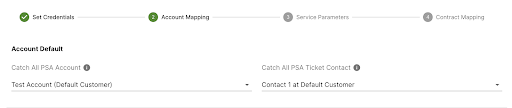
To reduce the size of the list of PSA accounts, you may choose an account type and set the parent/child drop-down menu to the appropriate setting. - For each PSA customer, you need to map to a SaaS Alerts organization, find the PSA customer on the left, and then match the SaaS Alerts organization in the drop-down menu. You can use the search field to quickly drill down.
- Once a SaaS Alerts organization is selected in the drop-down, select the appropriate PSA Ticket Contact in the drop-down list that is displayed next to it.

- In the event that you have a PSA account that you would like to add/import to SaaS Alerts, and have it automatically mapped for you, select Create Organization from the Actions menu.

- If you would like to set a particular PSA account to not be displayed in the mapping list any longer, you can select Ignore and that account will no longer be listed in the Unmapped section.
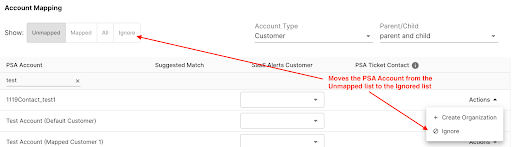
- Once all mappings are complete, click Next.
NOTE You can edit the Syncro connection any time in the future to adjust mappings or to add new ones.
Step 3: Service Parameters
- Use the ticket parameters you documented in the prerequisite/foundational steps to set each of the ticket defaults.
- From the Group alerts by drop-down menu, select User+Alert or User based on your earlier decision.
- Optionally, use the Issue Type/Sub Issue Type default mappings, as well, as adding specific alert mappings in the optional section.
- Once complete, click Next.
NOTE It's recommended to select to group alerts by the User+Alert setting. Doing so will display the alert details in the subject/summary of the Autotask ticket and also organize your tickets by username and alert.
Step 4: Contract Mapping
As mentioned in the prerequisites section, contract mapping supports two levels of functionality: ticket mapping and the ability to add the number of billable users for that organization to the account’s contract as a line item.
NOTE Contract Mapping functionality (for tickets) must be enabled to access the User Count functionality.
Contract mapping for tickets
- To enable Contract Mapping, turn on the toggle.
- For each account you would like to have the contract functionality for, choose to map that particular account to the proper contract.
You do not need to map all accounts. You can choose which accounts as well as which specific contract for that account.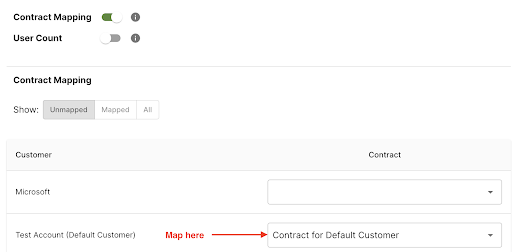
Contract mapping for user counts
- To enable the User Count functionality, turn on the toggle.
- Next, choose the Default Contract Service you created during the prerequisite section of this document.
- For each account, select the Add Service to Contract check box to enable user counts for that particular account.
- Then, make sure to place the proper cost and price (which will default from the PSA contract service) if you need to override the amounts for that particular account.
- Click Finish to complete the wizard.
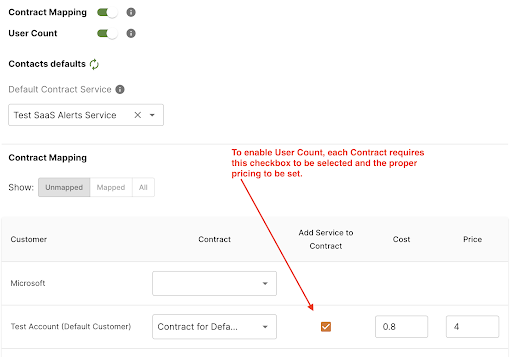
NOTE This contract service cannot be used on any of the mapped contracts in the SaaS Alerts system. If you select a contract service that is already present, it will prevent you from moving forward. You will need to remove the contract service from the contract in Autotask or select a different contract service that is not currently in use.