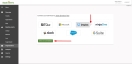Dropbox Integration
This step-by-step guide will show you how to integrate the Dropbox application with SaaS Alerts.
IMPORTANT A new official DRMM Comstore component has been introduced, designed to facilitate the retrieval of Microsoft Entra ID and its storage in a User Defined Field (UDF). Partners are no longer required to copy and paste code from this document, with the accompanying uncertainty regarding its functionality. Although the copyable code remains available below, partners can now enhance their efficiency by utilizing the newly available Comstore component titled "Microsoft Entra Device ID in UDF."
The user account that allows the connection must have Workspace Admin or Workspace Owner permissions.
If you have problems making the connection, use Google Chrome in incognito mode.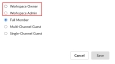
Steps in SaaS Alerts
- From the left navigation menu, navigate to Organizations.
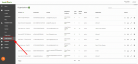
- Click the Edit Organization pencil icon
 for your customer.
for your customer.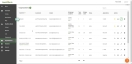
- Click Add Applications to add the Dropbox app.

- Select MSP Onboarding and click Continue.
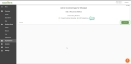
- Click the Dropbox tile.
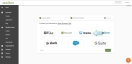
- A window will open to link your Dropbox account with SaaS Alerts. Click Accept All to allow the use of cookies and sign in using your Dropbox credentials.

NOTE If you are adding a new customer, enter the required information on the Customers Details page.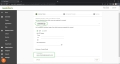
NOTE A cookie is a small piece of text sent to your browser by a website you visit. It helps the site remember information about your visit, which can make it easier to visit the site again and make the site more useful to you.
Click Back to Customers. Within a few minutes, Dropbox users will be imported to the organization's account.