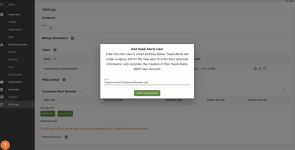Setting up a SaaS Alerts MSP and customer co-managed environment
Considerations for this deployment model
- This deployment model is intended for situations where the MSP partner wishes to allow the customer organization to log in to SaaS Alerts directly and have direct access to all user events and reports.
- It is recommended that the MSP only choose this deployment model when qualified IT/IT security experts are on permanent staff within the customer organization.
- The MSP will be responsible for all support of the customer organization.
IMPORTANT SaaS Alerts does not provide direct support to customer organizations, including training documentation, email, or phone support.
Step 1: Notify the SaaS Alerts account manager of the intent to set up a co-managed instance and to qualify a domain for use during registration
- SaaS Alerts requires all MSP Partners to be verified to register for a SaaS Alerts account. During the registration step, the partner is required to enter a domain for validation. However, the domain must be unique so it will be necessary to report a unique domain for registration approval.
- The partner should construct a company name and approval domain to be used during registration.
- Notify the SaaS Alerts account manager what that domain will be.
- The Company Name created during registration must be in the form Co-Managed-PartnerName-CustomerName.
- The approval domain must be in the form partnername-customername.com. This domain name does not need to be registered with ICANN or officially active.
Step 2: Configurations before registering the co-managed instance
- If the customer domain is Microsoft 365, establish a user account in the tenant environment that can be used to register the new partner/customer SaaS Alerts instance. This account will need to be able to receive email so at least an exchange license is required. The account name must be of the form partnername_customername@customerdomain.com
ie: aamsp_comangedcust@comanagedcust.com - If the account will be used to provide scope authorization for SaaS Alerts API connections, then the user should be provided the global admin role.
- If the customer domain is G Workspace, the format must be partnername+customername@customerdomain.com and set the user up with a cloud authentication account.
- This account will become the primary admin for the new co-managed instance.
Step 3: Prep the information needed to register the new SaaS Alerts instance
- Company Name: Co-Managed-PartnerName-CustomerName
- Verification Domain: partnername-customername.com
- Account Name: PartnerName_CustomerName@customerdomain.com (Microsoft 365 example)
- Payment Method: xxxx-xxxx-xxxx-xxxx, expDate, CVV code must be the same as partner primary account payment method
- Unique phone number: 1-123-456-7890 (SaaS Alerts registration will produce an error if a phone number is not unique)
Step 4: Register the partner/customer co-managed instance with SaaS Alerts
Start the sign-up process at manage.saasalerts.com/sign-up.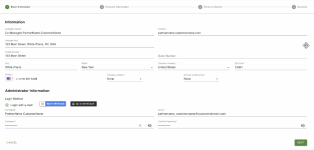
Step 5: Add the partner's billing information
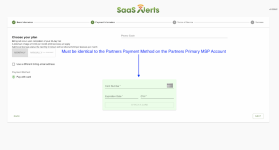
Step 6: Complete registration and verify account
After completing the new SaaS Alerts registration, complete the following steps:
- Check the email of the account used to create the registration and click the link to verify the account.
- Log in to SaaS Alerts with the new SaaS Alerts admin account.
- Create a new MSP User or MSP Admin for the customer to co-manage the account.