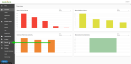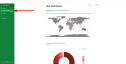Scheduling reports
The SaaS Alerts Report module allows partners to customize report schedules for each customer.
Creating a new scheduled report
You will see any existing scheduled reports on the Scheduled Reports page.
- Click New Schedule to create a new report schedule.
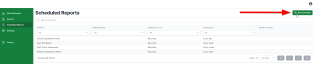
- Select the Schedule Type: Recurring to send a report regularly at a set interval or One Time to send an ad-hoc report on a future date.
- Select the Frequency at which the report should run.
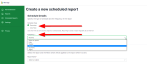
- Report Details: Reports are listed in two categories, Organization and MSP Only.
- Select the report(s) you would like for the customer organization.

- Select the Organization you would like to report on.

- Select the Recipients you would like to have report(s) emailed to.
- Click Save when finished.
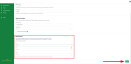
NOTE Choosing Recurring will send the report at the beginning of the preferred frequency at 12:00 AM UTC time zone.
EXAMPLE Scheduled weekly reports will be sent every Monday at 12:00 AM UTC.