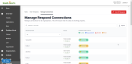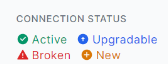Managing Respond connections
If the global admin account used to create a Respond connection has its permissions diminished, password changed, or sign-in blocked, the Respond connection will break and have to be re-established once the account is restored to global admin and sign-in is unblocked for that account.
From the Manage Connections page in the Respond module, partners are able to check the application connection status, add or remove connections, fix broken connections and upgrade connections for any organization being monitored by a rule.
The Manage Respond Connections page allows you to search your existing records. Sort by Organization or Rules and export the content to a CSV or a PDF file.
Clicking the rules link will open a window showing the details of all the rules created by the MSP Admin applied to a specific organization.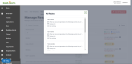
Connection status
Four types of connection statuses exist:
- Active: The connection has been established and the application is being monitored by the rule.
- New: The connection is inactive and the application is not being monitored by the rule. You can add the connections again by clicking the + icon and then Connect. The MSP Admin must re-authenticate with the organization's credentials in order to add the connection.
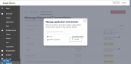
- Upgradable: The connection is active but the account's permissions are upgradeable. Refer to "Upgrade Permissions" message.
- Broken: The connection is inactive and the application is not being monitored by the rule. You can repair the broken connection by clicking the broken red triangle and then Connect. The MSP Admin must reauthenticate with the organization's credentials in order to fix the broken connection.
The Manage Connections feature is an easy way to see the status of all your connected organizations in one place. This will show you if the applications have a healthy connection and the rules are working as expected.