Creating MSP users and MSP admins to manage SaaS Alerts
NOTE All SaaS Alerts new MSP users will receive an email invitation for initial access to the platform after their company administrator creates their account. If a newly created MSP user attempts to sign in without clicking the link on the invitation email, they will not be able to sign in to SaaS Alerts. The user or admin will need to contact support@saasalerts.com to remove system locks that prevent authentication and access unless the invitation is acknowledged via email.
MSP users
MSP users have the ability to create organizations, add API connections, review alerts, and access the reports module. If role-based access control (RBAC) is active for your partner, an option to allow MSP users access to view Respond for their allowed groups is available, but they may only reconnect their organizations and not create or modify rules. Refer to RBAC - Role Based Access Control - Group Access.
MSP admin users
MSP admin users have all abilities of the MSP user and the ability to affect global changes, make billing and address changes, access the Respond module, update report branding, and invite MSP users and elevate them to admins.
Refer to Promote an MSP User to an MSP Admin User.
NOTE When selecting an authentication method choosing Microsoft or Google OAuth accounts, you do not need to add multifactor authentication within SaaS Alerts, as this is already provided by the OAuth account. Only email/password accounts may require MFA set within the SaaS Alerts user interface.
Adding new employees or MSP users in SaaS Alerts
- From the left navigation menu, navigate to Settings > Users.
- Click the Add new User icon
 .
.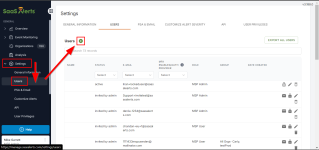
- Type the user's email address you want to invite. If they are to be an MSP user, leave the MSP Admin check box cleared. If they are going to be an MSP admin, select the check box. If you have RBAC enabled, you will need to select the groups the MSP user will have membership to. Once all options are selected, click Send User Invite.
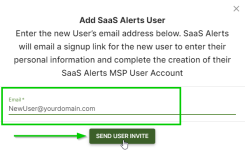
NOTE SaaS Alerts will email a signup link for the new user to enter their personal information and complete the creation of their SaaS Alerts MSP user account.
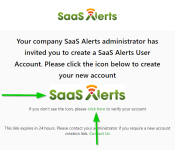
For best results, have the new users copy the link from this invite email and open it in a new Google Chrome incognito session with extensions disabled, as this helps prevent database access issues and potential cached credential corruption.



