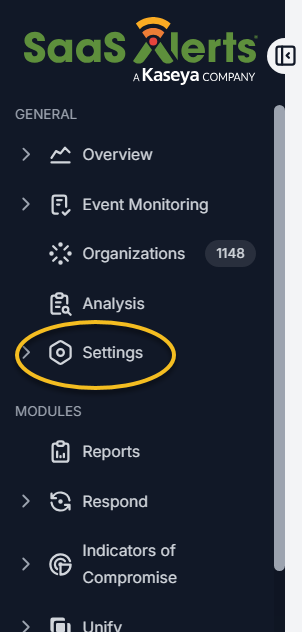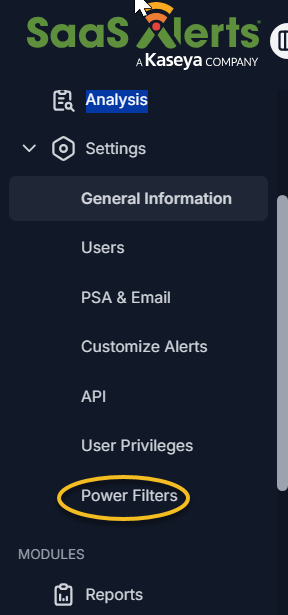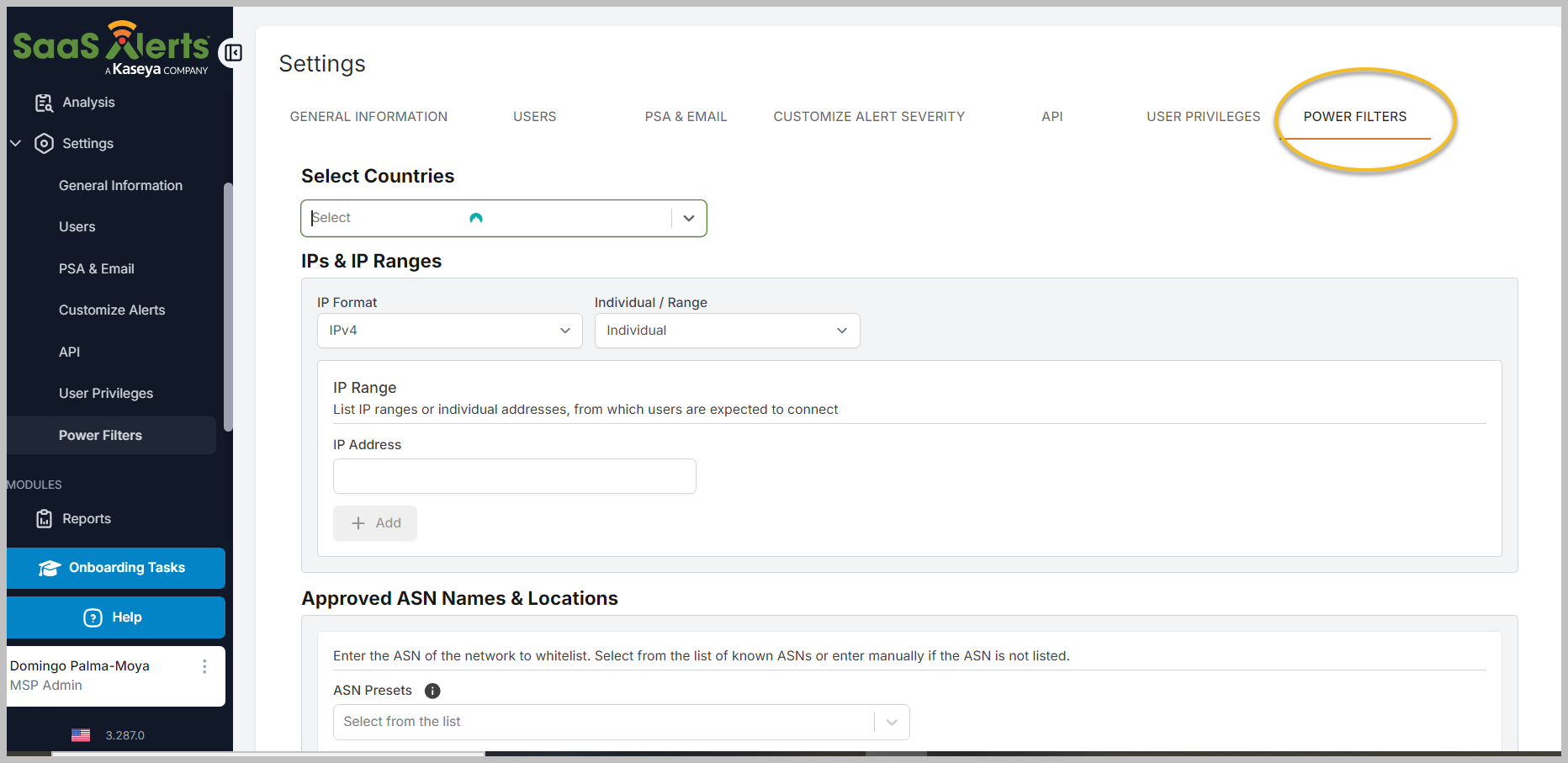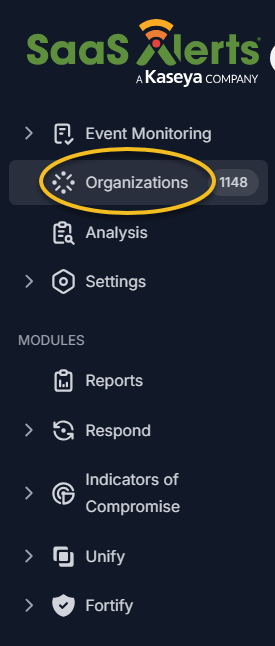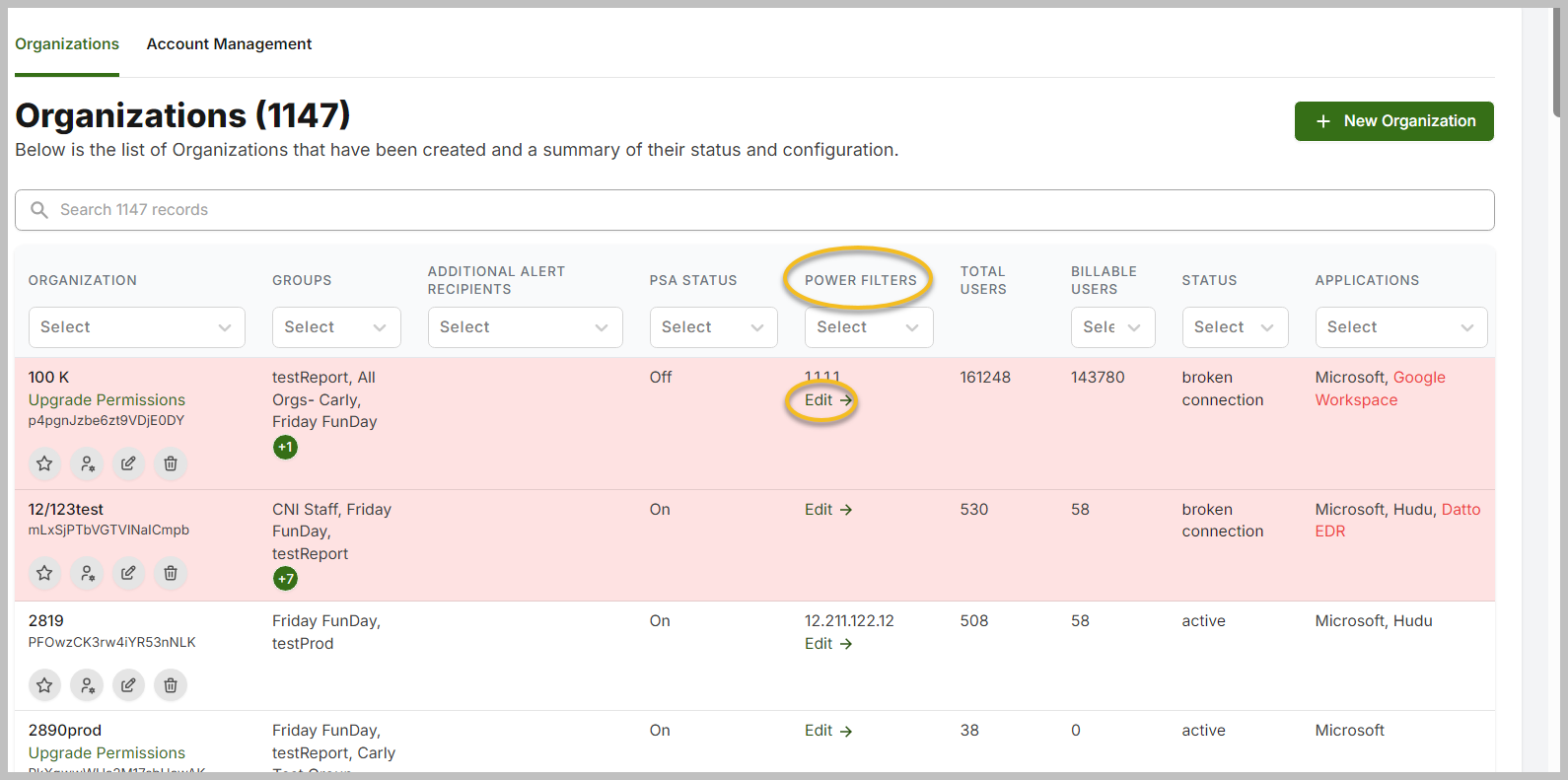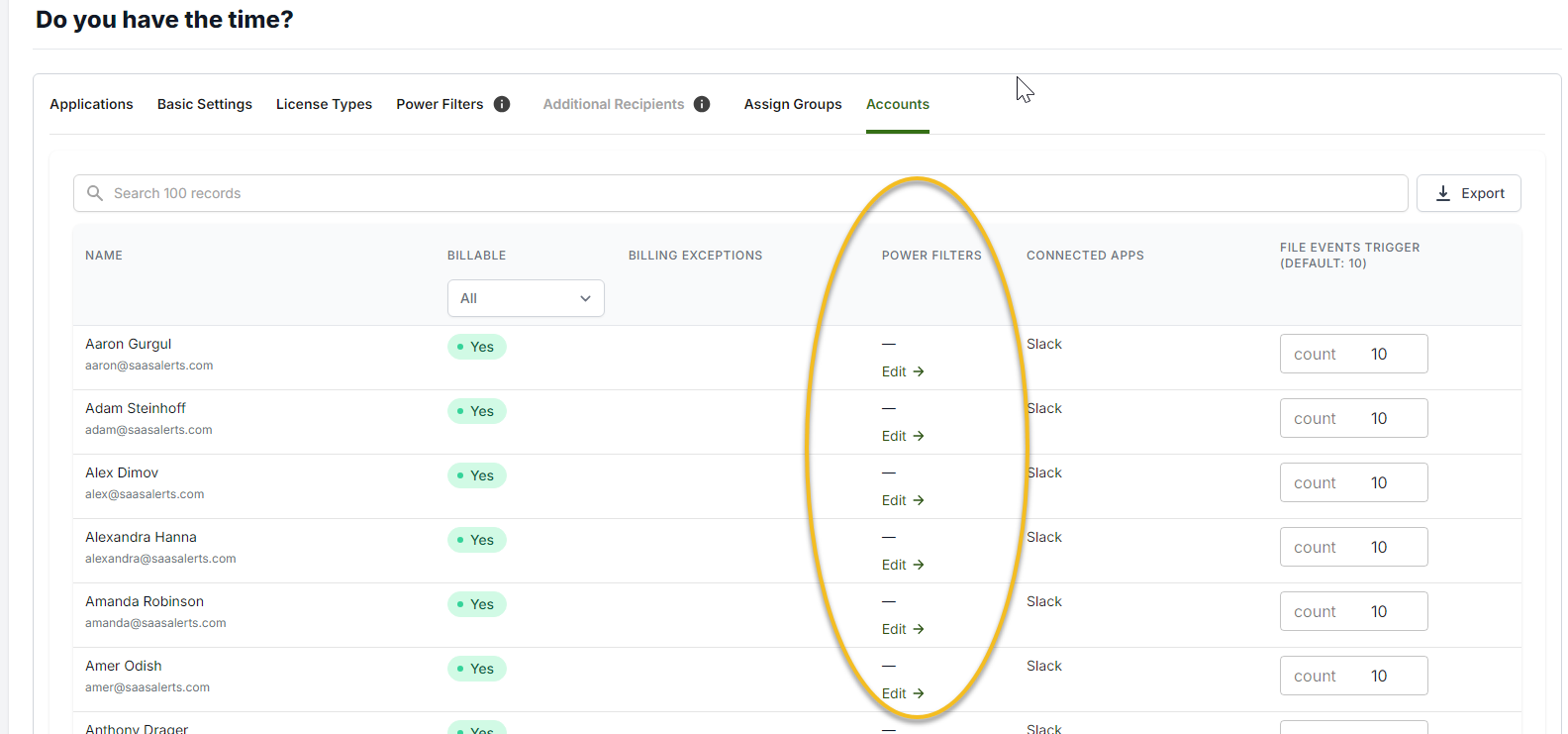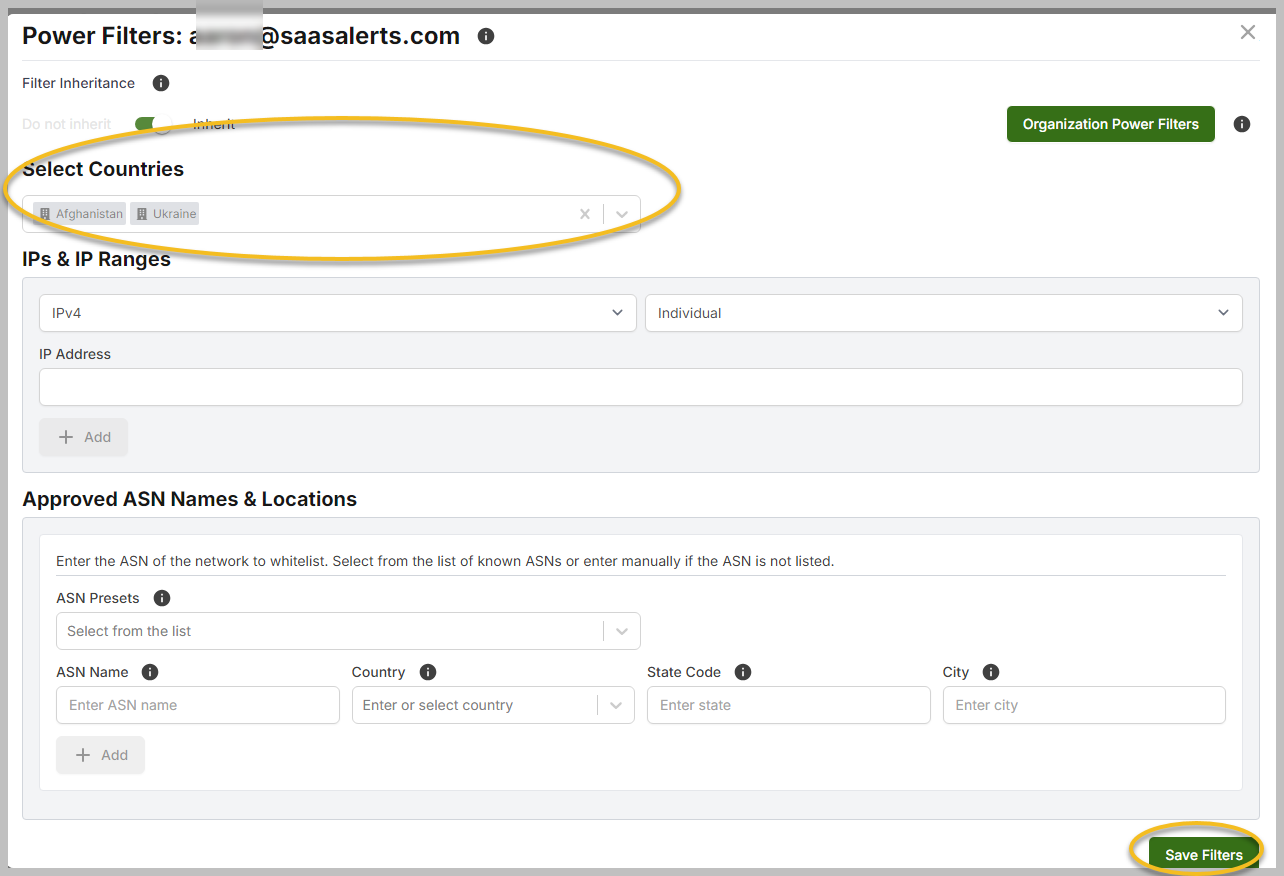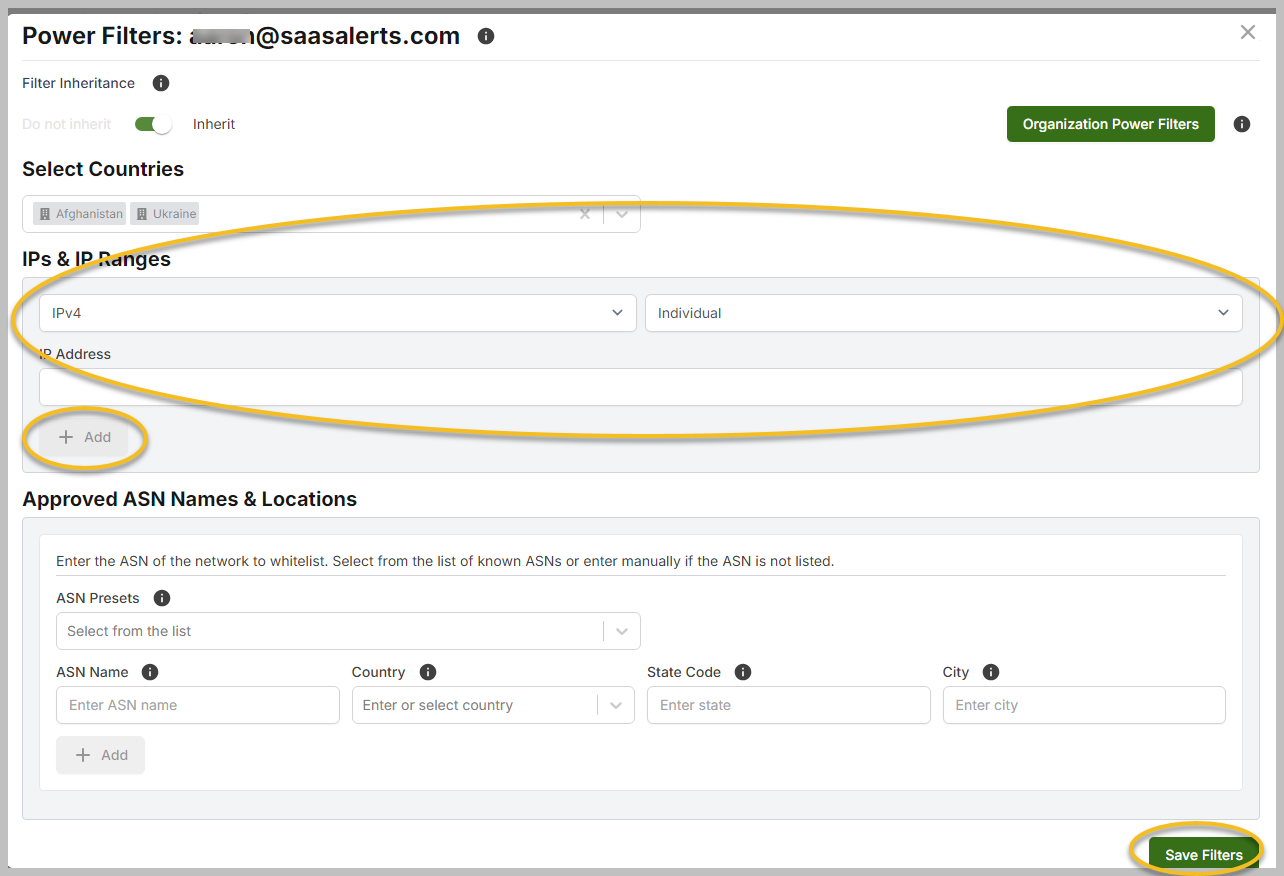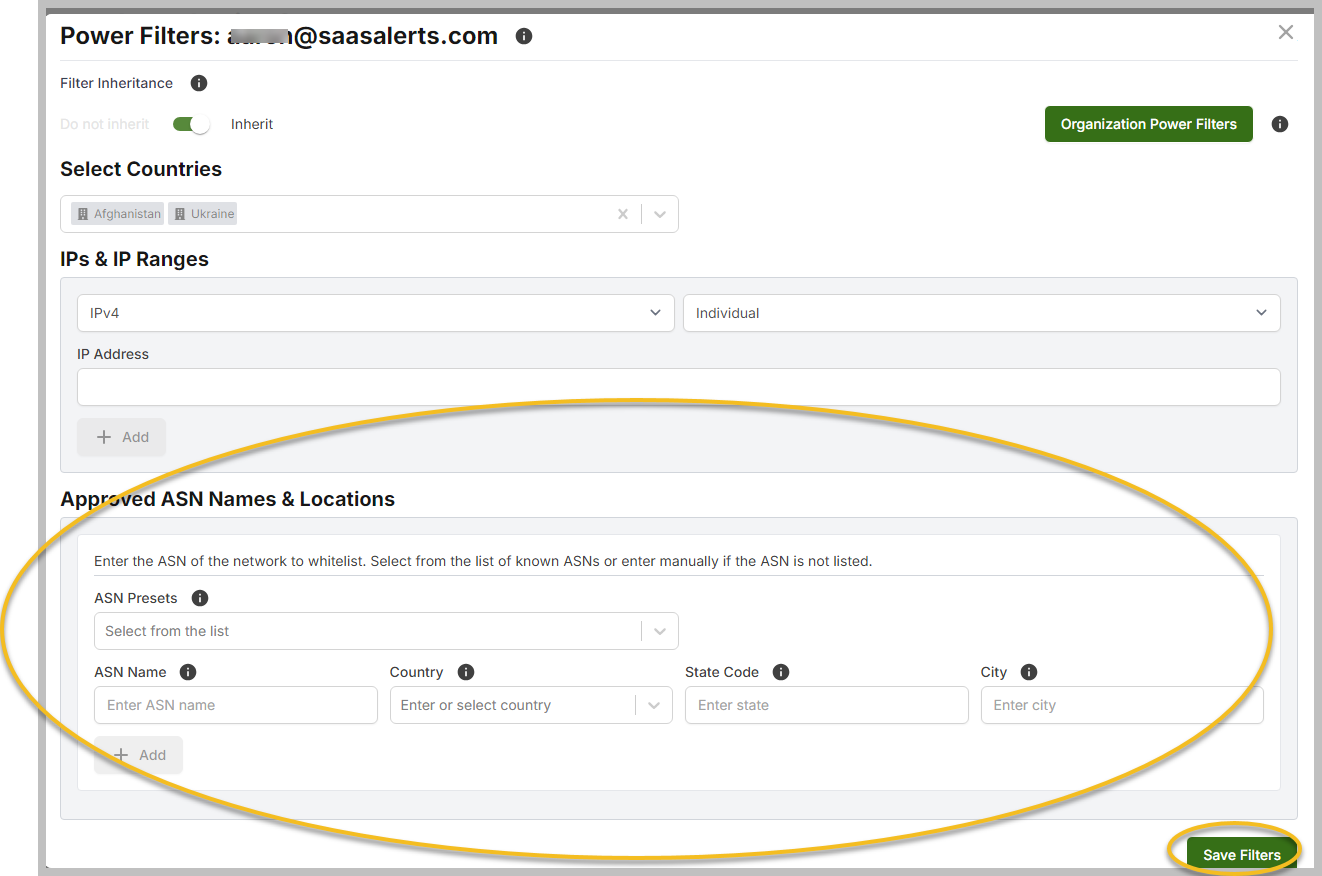Power filters whitelisting logic and explanation
Whitelisting can be set at both the organizational and user levels.
It is important to note that user whitelist settings supersede organization whitelist settings.
IMPORTANT User whitelist settings supersede organization whitelist settings. This means that when you add a location to a user’s whitelist, the organization’s whitelisting rules will no longer apply. For example, if the organization is set to the U.S. and the user is set to Australia, the user will receive Outside Approved Location alerts for the U.S. To prevent this, you must add the U.S. to the User Whitelist Settings.
The chart below illustrates the logic and process that occur when an alert is processed:
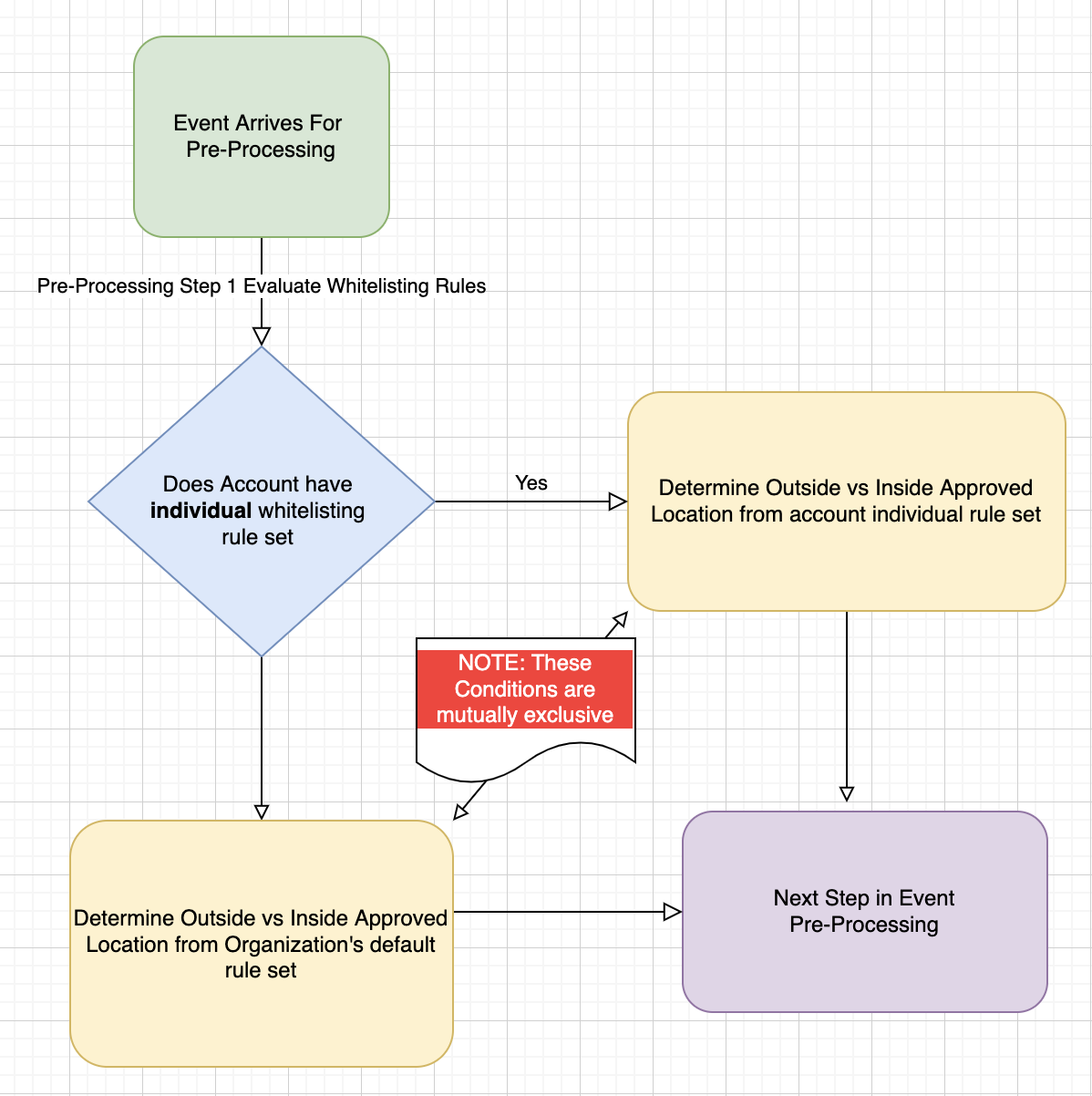
Editing partner-level whitelist settings
To edit partner-level whitelist settings, follow these steps:
-
Select Settings in the left pane.
-
Click Power Filters.
-
In the Power Filters tab, click the down arrow to select a country, IP address, or Autonomous System Number (ASN) to whitelist.
-
Then, follow the Configuring whitelist rules process described below.
IMPORTANT By implementing a whitelisting configuration at the partner level, you can inherit your whitelisting rules. These settings can be applied across any of your organizations by activating the Filter Inheritance switch.
Editing organization-level whitelist settings
Selecting the organization
To edit organization-level whitelist settings, follow these steps:
-
Select Organizations in the left pane.
-
Click Edit within the Power Filters column for the customer organization.
-
Then, follow the Configuring whitelist rules process described below.
Editing user-level whitelist settings
Selecting the user
To edit user-level whitelist settings, follow these steps:
-
In the Power Filters column, click Edit next to the users you wish to update.
-
Then, follow the Configuring whitelist rules process described below.
Configuring whitelist rules
Power filters by countries:
In the Power filters window, click the down arrow to select a country to whitelist or begin typing a country name in the text box. Then, click Save Filters.
Power filters by IP address:
To configure whitelist rules by IP address, follow these steps:
-
In the Power Filters window, you can select the IP Format and an Individual / Range of IP addresses.
-
Click + Add to include the country and IP settings in SaaS Alerts.
Power filters by approved ASN name and location:
To configure whitelist rules by approved ASN name and location, follow these steps: